Accessing Generator Support Documentation in Mobile Link
Environment
Generac Home Standby Generator owners can access their generator's user guide, parts lists, schematics, and specification sheets from within the Mobile Link app. The app pulls in relevant documentation using information from the registered generator. This information for manuals and details is sourced from www.generac.com.
Note: Loading user manuals through the app can be slow, as files can be 5–30 megabytes in size.
This Article Will Include:
Accessing Generator Support Documentation from the Mobile Link Website
- Log into the Mobile Link website at app.mobilelinkgen.com.
- Click on the tile with the generator image.
- Click Technical Specs in the left menu.
- Click the Manuals button.
- Wait while the list populates. Manual files can be large, so it may take some time for the manuals to download, depending on your connection speed and computer performance.
- Select the blue text next to the download icon
 to download a manual. In Google Chrome, downloaded manuals are displayed in the lower left of the window.
to download a manual. In Google Chrome, downloaded manuals are displayed in the lower left of the window. - Click the file to open it.
- Click OK to close this window.
Note: In Microsoft Windows operating systems, files downloaded through a web browser save to the Downloads folder by default, unless you have changed the download location in the browser’s settings.
Accessing Generator Support Documentation from the Mobile Link App
- Launch the Mobile Link app
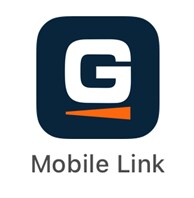 .
. - Tap the Dashboard icon
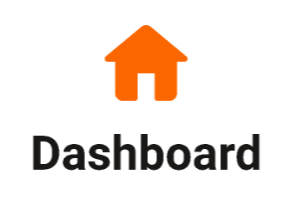 to view connected devices.
to view connected devices. - Tap the generator for which the support documentation is desired.
- Swipe down to the Product Information section.
- Tap the Manuals option
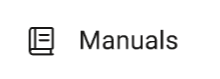 and wait for the list of manuals to load.
and wait for the list of manuals to load. - Available documents can include parts manuals, installation manuals, warranty statements, emissions statements, and user manuals. Tap a document to view it.
- The selected document opens in the device’s default web browser.
Note: Depending on your connection speed and document size, manuals may take up to a minute to load.
What if my manuals aren't listed?
If the manual or document you are looking for is not listed, you can go to generac.com to search directly. For quickest results, use the product lookup page. You may also find help in the support article Where can I find a user manual or other documentation for my home standby generator?
If the manual or documentation is not found on generac.com, contact Generac Customer Support at 888-436-3722 for assistance.



