Read the manual thoroughly and understand all of the instructions, cautions, and warnings before using this equipment. If any section of the manual is not understood, contact your nearest authorized dealer, or contact Generac Customer Service at 1-888-436-3722 (1-888-GENERAC), or www.generac.com with any questions or concerns.
How do I find my generator's Wi-Fi SSID or "MLG" network name?
This article provides a step-by-step guide for locating your generator's Wi-Fi SSID, which is sometimes necessary when troubleshooting network and connection issues with Generac's support team.
Environment
Home standby generators with Onboard Wi-Fi or Wi-Fi/Ethernet devices: This article applies to air-cooled home standby generators (2018–present) with onboard Wi-Fi devices or the aftermarket Wi-Fi/Ethernet device on compatible generators.
What is the generator SSID?
Service Set Identifier, or SSID, is the unique name of a Wi-Fi network you see when searching for available networks on your phone or computer. It's what you select to connect to a specific wireless network.
The generator broadcasts its own temporary Wi-Fi network during the Mobile Link Wi-Fi connection process. The name (SSID) of this network will begin with MLG####. This temporary network allows the homeowner to connect to the generator and pair its Wi-Fi device with the home Wi-Fi network.
Why do I need to know my generator's SSID?
You typically do not need to check your SSID during normal Wi-Fi setup. The procedure in this article is often used when troubleshooting with Generac support. Generac support can use this MLG number and your home Wi-Fi SSID (the network used for your home devices) to look up your account and confirm MAC address information. This ensures the correct generator is connected to your account.
To perform a typical Wi-Fi setup, see: How do I connect my generator to a home Wi-Fi network?
Before you begin
- You will need to be physically present at your generator.
- You will need to unlock the cover to access the control panel.
Locating the MLG network on generators with an onboard Wi-Fi device
Generators manufactured after 2018 shipped with an onboard Wi-Fi device. These generator controllers also featured a Wi-Fi settings menu. If you generator does not have a Wi-Fi settings menu, see the sections at the end of this article.
On the control panel:
1. Press the OFF button on the control panel.
2. Press ESCAPE.
3. Press the down arrow (below the ENTER button) to navigate to the "Wi-Fi" menu option; when selected, it will flash.
4. Press ENTER to enter the Wi-Fi menu.
5. Arrow down approximately five times until you see "Set up SSID".
6. Document the SSID displayed — the SSID will begin with MLG####.
Note: You must press the down arrow approximately five times to reach "Set up SSID".
Note: After documenting the SSID, press ESCAPE repeatedly to return to the main menu, then press the AUTO button to return the generator to a Ready to Run state. See: How Do I Put My Home Standby Generator Into Auto Mode?
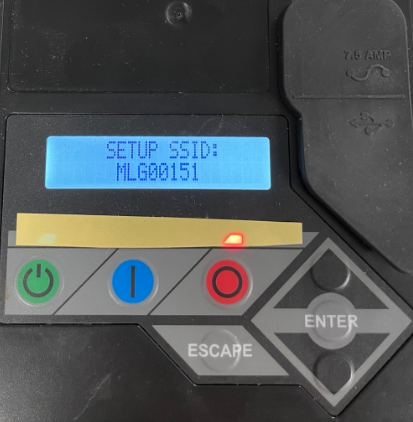
Generators manufactured before 2018 did not ship with the onboard Wi-Fi device and the controller menu will not have a Wi-Fi option. If you retrofitted your generator with the aftermarket Wi-Fi/Ethernet device, there are two options to locate the MLG network:
Option 1: Locate the MLG name on the Mobile Link device's data tag:
- Air-cooled: You will need to remove the side panel and partially detach the device to view the back of it.
- Liquid-cooled: Locate the antenna on the exterior of the unit. You will need to remove the front panel on that side. The device is tucked in this area — use caution when reaching inside. The device can be disconnected to view the tag. For safety and ease, it is often better to power cycle the device and reconnect to Wi-Fi. Be sure to document the MLG during the connection process.
If you remove the side panel to locate the device tag and need assistance reinstalling it, see this installation reference (instructions located mid-article).
Option 2: Power cycle the Wi-Fi device to make the MLG visible as an available network:
- Perform steps to power cycle the device as shown in this article.
- When the device powers back on, it will broadcast the MLG network which will be visible as an available network on your phone.
- After power cycling, you’ll need to reconnect. See: Reconnect instructions.



