The process for setting the Mobile Link app to update automatically varies if you are on an Apple device or an Android device. There is even further variation depending on the App Store version and OS version that you may have on your device. Below are the steps to set an app(s) to update automatically on the latest version of Google Play and Apple iOS as of 2024.
Note: These steps apply to the iOS and Android mobile apps. Mobile Link users who use the web app accessible from app.mobilelinkgen.com do not need to configure updates.
To configure Mobile Link to update automatically on an Android device:
1. Open the Google Play Store app  .
.
2. At the top right, tap the profile icon.
3. Tap Manage apps & device.
4. Tap Manage, then find the Mobile Link for Generators app.
5. Tap the Mobile Link for Generators app.
6. In the upper right corner of the screen, tap More  .
.
7. If the Enable auto update option is unchecked, then tap the box to toggle on Enable auto update option.
To configure Mobile Link to update automatically on an Apple device:
1. Open the Settings app on your device.
2. Scroll to the App Store option.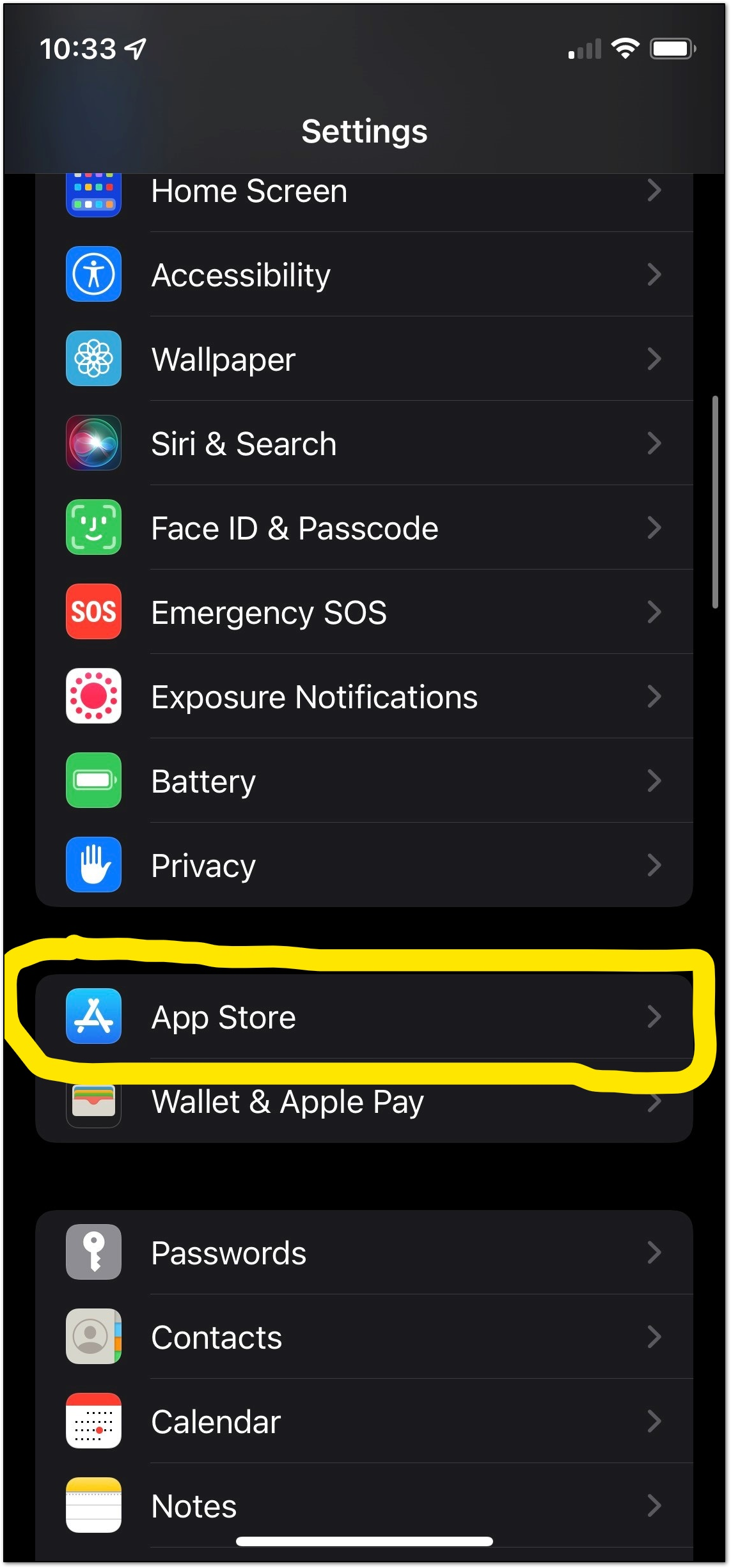 3. Under App Updates, toggle on the App Updates option.
3. Under App Updates, toggle on the App Updates option.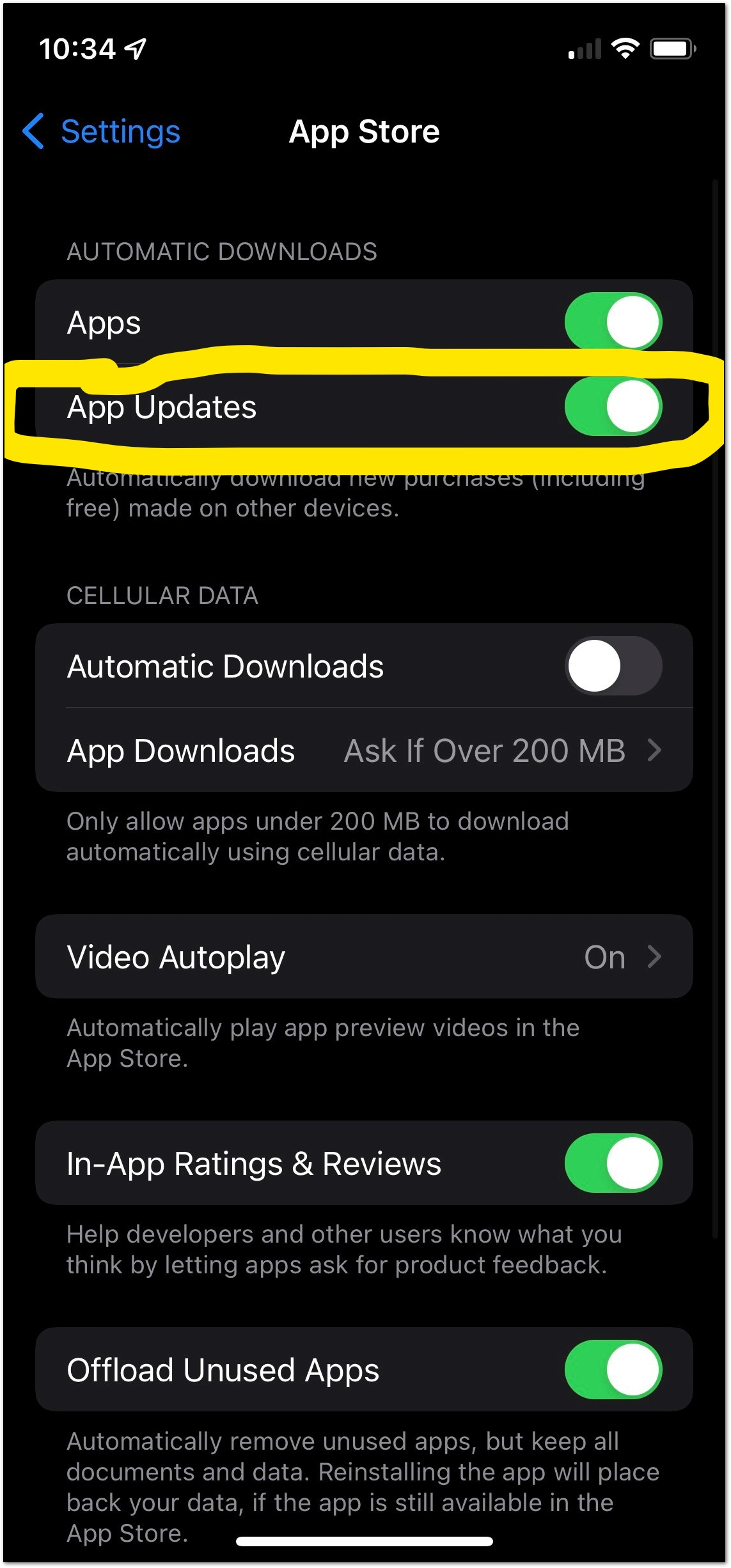
Note: It is only possible to configure automatic updates for all apps on an Apple device. If automatic updates are not desired for all apps, you can update the Mobile Link App Manually.



