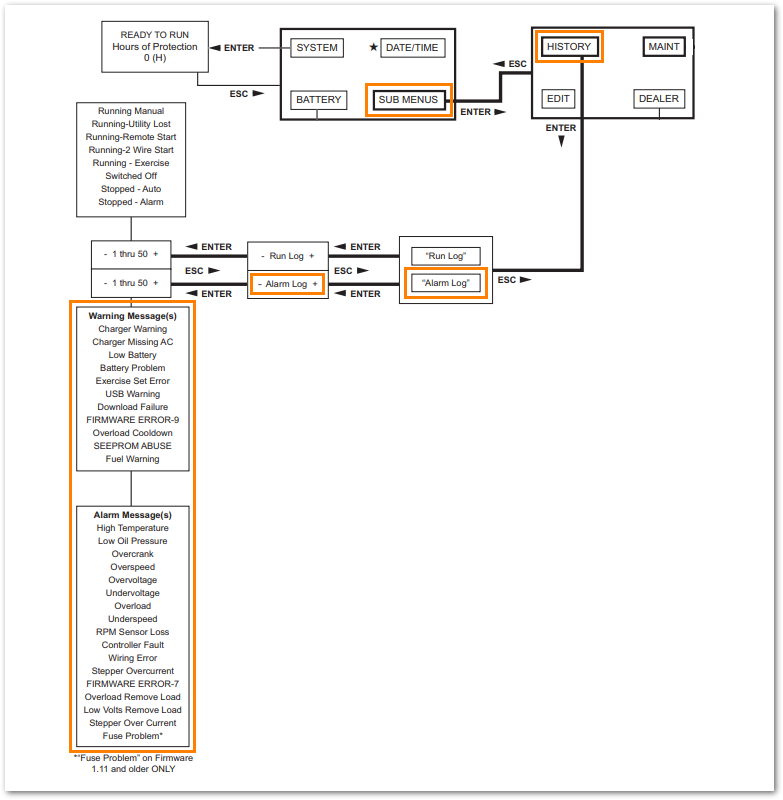How do I check the alarm log on my generator's control panel?
This article provides a step-by-step guide to navigating to and accessing your home standby generator alarm log. The alarm log may be helpful when troubleshooting issues or reviewing your unit's status history.
Note: A navigation map for the controller is provided below for reference. A complete navigation map is located in the generator's owner's manual.
See Where can I find a user manual or other documentation for my home standby generator?
Environment
This article applies to all 2018 10-26 kW air-cooled home standby generators with Evolution 1 and 2 controllers.
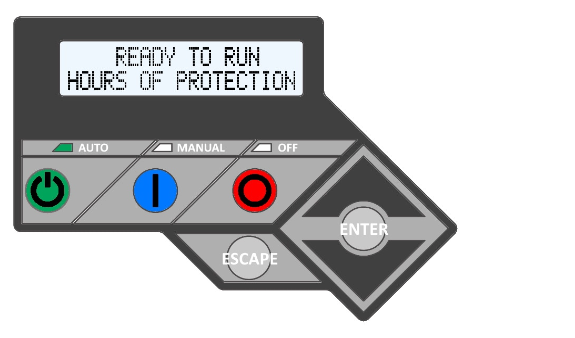
Note: Evolution 1 and 2 Controller design displayed for reference.
Step-by-step Guide
1. Open the generator lid. To access the generator's control panel, you must unlock both sides of the lid with your key.
2. Press OFF. It is best practice to power down the unit before continuing.
3. The control panel display should read "SWITCHED TO OFF".
4. Press ESC to access the Main Menu.
5. Select SUB MENUS.
Note: Use the arrow keys above and below the enter button to navigate to EDIT; when highlighted, press ENTER to select.
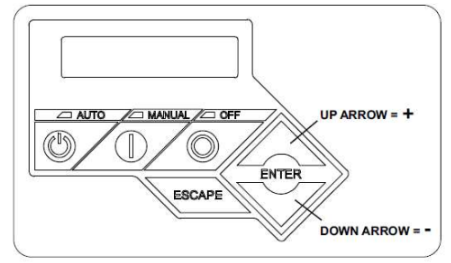
6. Select HISTORY.
7. Select 'Alarm Log'.
8. Use the arrow keys to scroll through the alarm log history.
9. To return your unit to automatic stand-by:
-
- Press ESC until you navigate back to the main menu.
- When the "SYSTEM" main menu option appears in the upper left corner.
- Press ENTER, then press AUTO to return to automatic standby mode.
Note: When returned correctly in standby mode, the generator will display "READY TO RUN," and the green LED light on the side of the generator will be on.