Overview
When you are connected via Mobile Link, your generator will pull the appropriate time zone (formatted in military time) from the controller.
If the device is either an onboard or a Wi-Fi/ethernet device, the time zone will be selected during the generator connection process.
If the device is an LTE cellular device, the time zone will be selected when you enter your site/generator location during the account creation process.
How to View Time Zone in Mobile Link
-
Sign into the web version of ML at https://app.mobilelinkgen.com/
- Click on the card for your generator.
- From the panel on the left side of the screen, click Status History.
- Current time zone will be listed after the date/timestamp for each event listed in Status History:
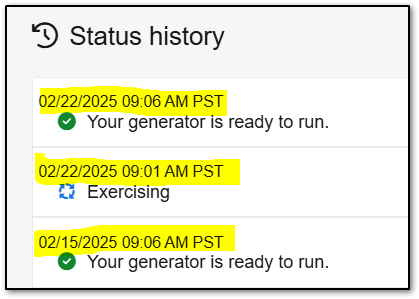
If you suspect you are connected to the wrong time zone, please contact us at Mobile Link Support, and we can verify and/or update your generator to the correct time zone.
Daylight Savings Time
The controller will automatically adjust to the correct time following Daylight Savings, but due to the number of devices trying to update simultaneously it may take up to a week for that change to take effect. If the time on the generator has not updated by the one-week mark following Daylight Savings, please reach out to Mobile Link Support for assistance.



