Mobile provides technical specification information for generators registered in the app.
To access technical specifications using the Mobile Link app:
1. Launch the Mobile Link 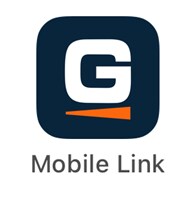 app.
app.
2. Tap the Dashboard  icon to view connected devices.
icon to view connected devices.
3. Tap the generator's tile.
4. Swipe down to the Product information section.
5. Tap the Technical specs 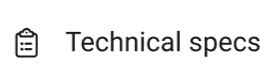 option to display the technical specifications for the registered generator. This information includes the product number and serial number.
option to display the technical specifications for the registered generator. This information includes the product number and serial number.
Technical Specs may include:
- Product Type
- Model number
- Serial number
- Connect type
- Connection device ID
- Generator firmware version
Note: Firmware is updated automatically if the generator has a network connection. Dealers can also update firmware manually at the generator, but firmware cannot be updated manually by the homeowner.
- Max. continuous power (LP)
- Max. continuous power (NG)
- Max. continuous amps (LP)
- Max. continuous amps (NG)
- Main line circuit breaker amperage
- Battery type
- Oil type - see What type of oil should I use in my home backup generator?
- Oil Capacity
- Oil filter part number
- Air filter part number
- Spark plug part number
- NG consumption at 50% load
- NG consumption at 100% load
- LP Consumption at 50% load
- LP Consumption at 100% load



