Clearing Mobile Link cookies and cache
Occasionally clearing the cookies and cache for the Mobile app can resolve performance issues or odd app behavior. This is a common resolution to the "app loading indefinitely" or "app spinning icon" issue: Mobile Link app "spinning" or will not load.
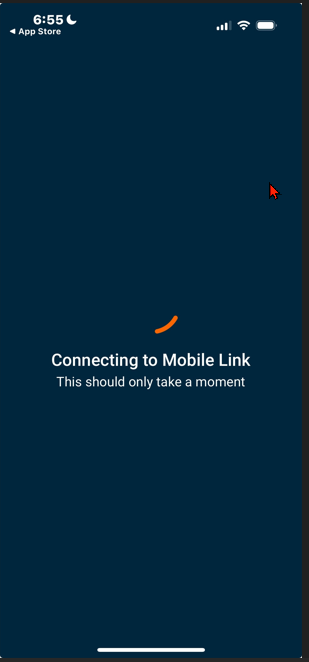
In addition to cached data on the app, your router may block access to Mobile Link servers.
Environment
This article applies to Mobile Link users using the Mobile app or web app via app.mobilelinkgen.com.
Troubleshooting
- Clear Mobile Link cached items on the app:
- For Apple devices, the only way to clear the cache is to uninstall and then reinstall the app.
- For Android devices, you can go into your settings to clear the cache. While uninstalling and reinstalling is an option, you will still need to clear the cached items separately:
Typical steps: Settings > Apps > Locate the Mobile Link App > Tap on Storage > Clear Cache.
- If the issue occurs only when connected to Wi-Fi, try switching to cellular data:
- If the app loads successfully on cellular, something on your Wi-Fi network may be blocking access. Log in to your router’s admin page and check if app.mobilelinkgen.com is listed as a blocked site. If it is, you will need to whitelist it. If you are unfamiliar with making router modifications, please reach out to your Internet Service Provider.



