Generac control panel display not flashing
Many Generac home standby generators feature a control panel with a display screen and navigation buttons. This panel allows users to monitor and control various generator functions. The screen should flash or blink to indicate the currently selected menu option. If the display does not flash, blink, or respond when the UP or DOWN arrows are pressed, the panel may be experiencing a temporary display issue. This can make it difficult to identify which option is selected and may interfere with navigating the control panel menu.
Environment
This article applies to Generac air-cooled or liquid-cooled generators with one of the following control panels:
- Evolution I
- Evolution II
- Sync II
- Sync III
Note: These control panels are black and labeled with a decal that says “EVOLUTION” or “SYNC.” For help identifying your control panel, see here. Other generator models with a frozen or unresponsive control panel may benefit from a similar procedure. For more information, see: How Do I Perform a Hard Reset on a Home Standby System?
Control panel menu navigation behavior
The menu selection follows a consistent path. Each press of the DOWN arrow moves the selection one step along the path—across to the right, diagonally down to the left, then across to the right again, and finally diagonally up to the left. Pressing ENTER opens the selected (flashing) menu, pressing ESCAPE returns to the previous screen.
Note: Pressing the UP arrow moves through the menu in reverse order along the same path.
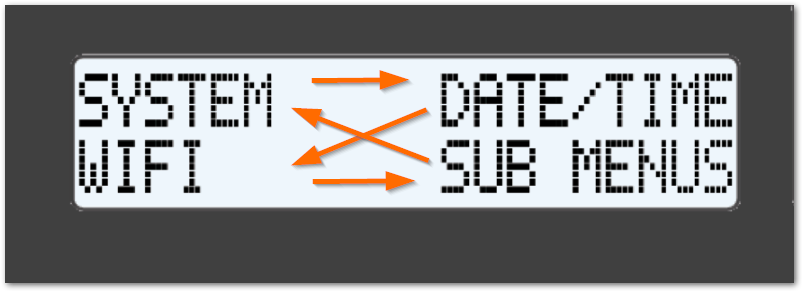
To check basic menu navigation functionality:
1. Press OFF, then ESCAPE on the generator’s control panel. The SYSTEM menu should begin flashing.
2. Press the down arrow up to three times to move the selection and see which menu option flashes.
3. Press ENTER to navigate into the selected menu.
4. Press ESCAPE to return to the previous screen
For example:
-
First press: moves the selection to DATE/TIME
-
Second press: moves to WIFI or SETUP WIFI (depending on your generator’s internet connection status)
-
Third press: moves to SUB MENUS
Note: Even if the screen isn’t flashing, you can often navigate by counting button presses and following the standard menu path. Use the control panel menu map as a guide.
Refer to the image below for an example of how the flashing menu selection should appear.
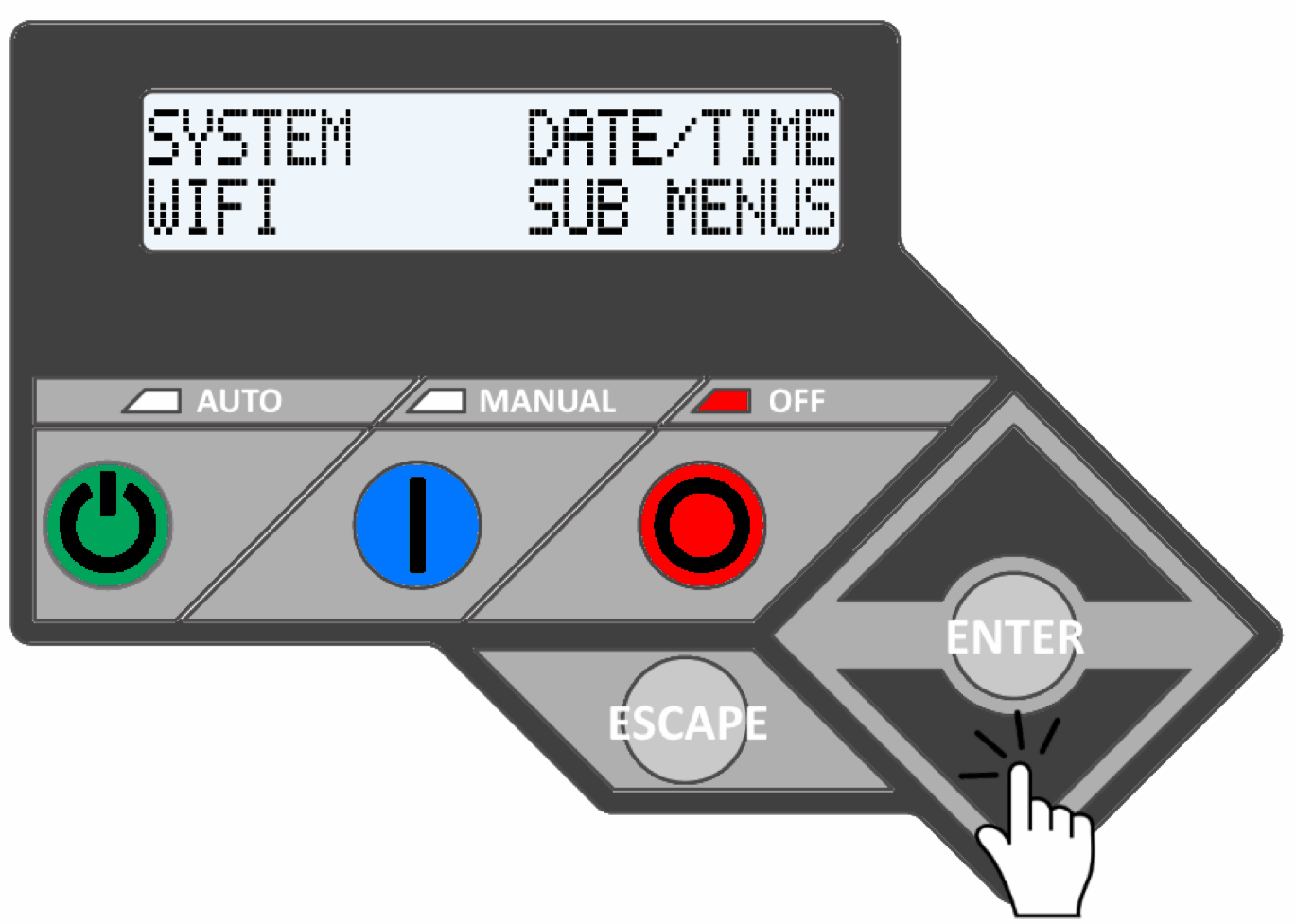
- If the menus do not flash, the control panel is likely experiencing a temporary display issue. Most display issues can be resolved by performing a hard reset (fully removing power from the generator). For information on the proper procedure, see: How Do I Perform a Hard Reset on a Home Standby System?
Note: Disconnecting the battery alone will not reset the control panel. Follow the complete procedure to avoid damage. For step-by-step instructions, see: here.



