Remotely set the generator's exercise schedule
The Mobile Link Website and Mobile Link App allow users to remotely set and update the schedule that their generator leverages for its exercise cadence. This gives Mobile Link users the ability to choose and change their generator's exercise schedule anytime from almost anywhere in the world. Exercise duration cannot be modified, with the exception of the new powerzone 200 controller.
Note: These features are only available to paid Mobile Link subscribers with a compatible controllers. Owners without a Mobile Link subscription can still modify the exercise schedule from the controller. See How Do I Set the Scheduled Generator Exercise Date and Time? for more information.
Environment
The procedures in this article apply to Generac home standby generators that have a Mobile Link connectivity device connected to a network and have been enrolled in a Mobile Link account. Some features may be limited based on the controller type and Mobile Link subscription plan.
In this article
Configure the exercise schedule in Mobile Link
Exercise now and transfer power
Change exercise duration
Configure the exercise schedule on the Mobile Link web site
1. Launch the Mobile Link 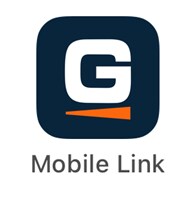 app.
app.
2. Tap the Dashboard  icon to view connected devices.3. Tap the tile with the registered generator that is to be configured.
icon to view connected devices.3. Tap the tile with the registered generator that is to be configured.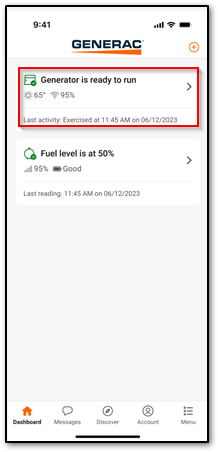 4. Swipe down and tap on Exercise Settings.
4. Swipe down and tap on Exercise Settings. 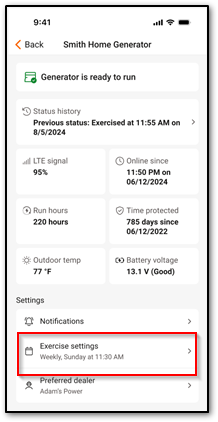 5. Tap Exercise Schedule.
5. Tap Exercise Schedule.
Note: The Exercise now and transfer power and Exercise duration features are available for newer model generators that have a Premium Mobile Link subscription. See the next section for more information about these options.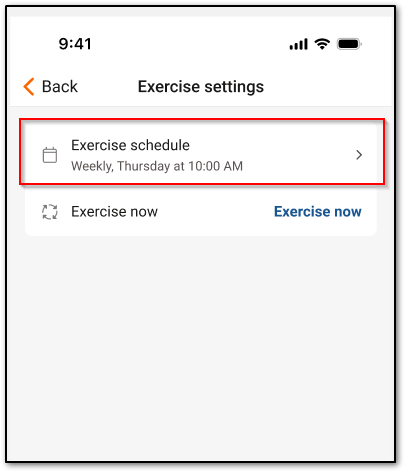 6. Make desired changes (configurable changes: frequency, day, and time of day).
6. Make desired changes (configurable changes: frequency, day, and time of day).
Note: The Exercise now and transfer power and Exercise duration features are available for newer model generators that have a Premium Mobile Link subscription. See the next section for more information about these options.
7. Tap the save button
Note: Following the update of an exercise schedule, the interface will update the "Scheduling Exercise Cycle." The application will update once the generator reports back, confirming the update of the schedule. Generators equipped with Evolution 2.0 control panels typically update exercise schedule settings without issue. Generators equipped with Evolutions 1.0, Nexus, and Pre-Nexus control panels may experience some issues in setting and accurately reporting exercise schedule information remotely, due to limitations in how those control panel types communicate.
This feature tests operation of the transfer switch and power output of the generator to ensure everything is in working order before outages. A standard exercise only checks and runs the engine itself.
This setting is available to Premium subscribers with newer model generators that have a PowerZone 200 controller. If your plan or generator does not support this feature, then see: Can I Change the Exercise Cycle Duration?
This action will schedule an exercise cycle within the next 15 minutes. Your home will briefly lose power as it is transferred from utility power to generator power.
- From the Exercise settings menu, tap the Exercise now option next to Exercise now and transfer power.
- Read the description and warnings and confirm you are aware of them before tapping Yes, exercise now. If you do not wish to use this feature, tap No, cancel to go back to the Exercise settings menu.
- Wait while the exercise command is sent to the generator. It may take up to 15 minutes before the exercise with transfer begins.
Generators with a PowerZone 200 controller allow changing the exercise duration. This feature requires a Premium Mobile Link subscription: What are the available Mobile Link subscription plans?
- From the Exercise settings menu, use the Exercise duration slider to adjust the exercise time.
- Tap Save.
- Login into the Mobile Link Account - https://app.mobilelinkgen.com
- Click on the tile with the picture of the generator that is to be configured.
- Click the Exercise Schedule tab
- Click the Update button.
Note: Following the update of an exercise schedule, the interface will update "update in progress." The application will update once the generator reports back, confirming the update of the schedule. Generators equipped with Evolution 2.0 control panels typically update exercise schedule settings without issue. Generators equipped with Evolutions 1.0, Nexus, and Pre-Nexus control panels may experience some issues in setting and accurately reporting exercise schedule information remotely, due to limitations in how those control panel types communicate. - Choose the desired exercise schedule selections and click Save.



