Connect a generator to 4G LTE with the Mobile Link app
Generator owners can connect their generators to Verizon's 4G LTE network using a setup wizard within the Mobile Link for Generators mobile app. This app can also monitor the generator and change certain settings once the generator is connected.
Discontinued Notice: The 4G/LTE aftermarket accessory has been discontinued. Upgrading to the Connectivity Cellular Accessory is recommended for users who wish to add connectivity to their generator or users experiencing ongoing connectivity issues. It is compatible with more generators and uses multiple carrier networks to offer greater coverage. Basic (free) and Premium cellular plans are available for users of this device. See here to upgrade: Connectivity Cellular Accessory.
Does my generator need to be connected to Mobile Link to function as an automatic backup system?
A Mobile Link account is not required for the generator to operate as an automatic backup generator. See the Do I Need to Sign Up for and Use Mobile Link in Order to Operate My Generator? article for more information.
Do I need to create an account and sign up for a Mobile Link subscription?
The 4G LTE device, just like the Cellular Connectivity Accessory, can be used with the Basic or Premium subscription plans. Subscription selection and payment details are provided at the end of the connection setup process.
Environment
- This article applies to Generac home standby generators that have the discontinued 4G LTE aftermarket accessory. See the Which Generator Controllers Are Compatible with Wi-Fi, Ethernet, or 4G LTE? article for more information.
- Important: The Cellular Connectivity Accessory does not apply to this article and has a different setup process. See the discontinued notice above.
- The procedure in this article occurs right after registering a generator in Mobile Link.
- This procedure is the same on iPhone and Android devices, as well as in a web browser on app.mobilegen.com.
This article will include:
There are four lights on the front of the device. The antenna symbol LED light needs to be solid blue. A flashing LED indicates a spotty connection is present. See the What Do the Lights on the Front of the Mobile Link Cellular LTE Accessory Mean? article for more information.
1. Launch the Mobile Link 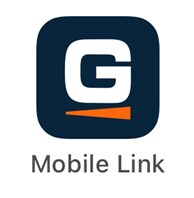 app.
app.
2. Tap the Dashboard 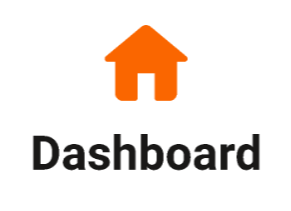 icon to view connected devices.3. Select Finish setup.
icon to view connected devices.3. Select Finish setup. 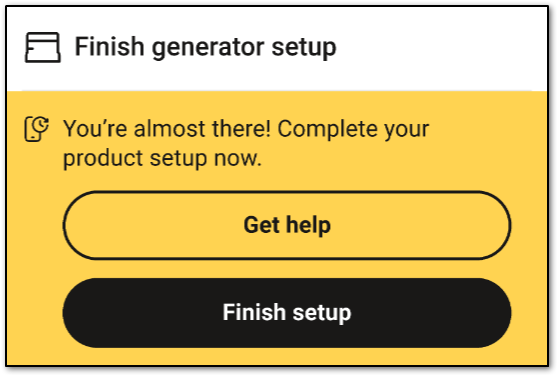 4. The app will now redirect to app.mobilelinkgen.com to complete setup and subscription. Select the LTE Cellular device option and click Confirm.
4. The app will now redirect to app.mobilelinkgen.com to complete setup and subscription. Select the LTE Cellular device option and click Confirm.
5. Enter the serial number for the Mobile Link device. This will be listed on the physical device.
Note: This information will be located at the bottom of the LTE device or on the sticker on the box it came in. The device serial number will be located towards the top right of the decal on the bottom of the unit. It will consist of letters and numbers and be 10 digits long.
6. If the device is successfully found, click ENROLL THIS DEVICE.
7. Select the SUBSCRIBE button to choose a subscription plan.
8. Select a billing frequency and then select CONFIRM PLAN.
9. The app will redirect to the payment portal. Enter your credit card information and then select PAY NOW.
How do I change the Mobile Link device in my Mobile Link account?
If you recently installed a replacement Mobile Link device on your generator and need to add it to your Mobile Link account, contact your preferred Generac dealer or Mobile Link Support (855-436-8439) with the device serial number and generator serial number.
Your dealer or Mobile Link Support will then update the device in your Mobile Link account.



