Enable push notifications on Android and iOS phones
In order to receive push notifications, end users should verify that they have authorized the app to receive these notifications on their phones.
First, make sure you have set up notification in the Mobile Link app: How Do I Set Up Notifications in Mobile Link?
Then follow the below steps to allow notifications on your Android or iOS device.
iOS users
1. Open the Settings application.
2. Click on Settings > Notifications > Mobile link.
3. Allow notifications.
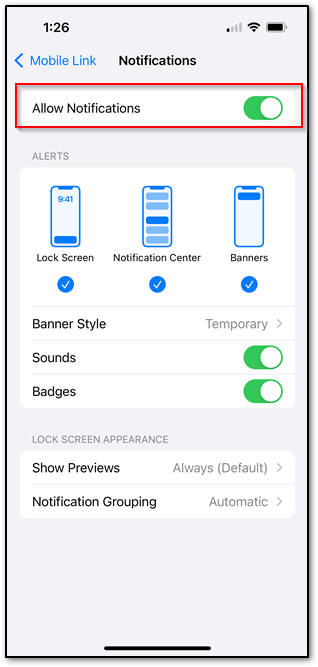
Android users
1. From the home screen on the mobile device, swipe down from the top of the screen to display the notifications pane. Tap the gear icon in the top right corner of the screen.
2. The Android Settings page will be displayed.
4. Scroll down and select the Apps menu item.
5. The App list is displayed. Scroll down on the Apps list to the Mobile Link App. The Mobile Link App Info page displays.
7. Scroll down and select the Notifications menu item.
8. The Mobile Link App notifications page will display. If the Show Notifications permission is not already allowed, toggle the slider to enable notifications. Ensure Immediate, Miscellaneous, and App icon badges are all enabled to ensure full functionality is provided.
9. Press the square home icon on the bottom center of the screen to exit the settings page
10. Location permissions have now been successfully allowed.
If push notifications are not being received, reference the Why Are Push Notifications Are Not Being Received from Mobile Link article.
Additional notification troubleshooting can be found in the Why Was the Mobile Link Generator Notification I Expected to Receive not Delivered? article.



