Service mode overview for PowerZone 200 controllers
Environment
This article applies to newer model generators that have a PowerZone 200 controller. See: What is the PowerZone 200 Controller for Generac home standby generators?
What is service mode and why is it used?
Service mode is one of the keypad options on the physical controller, located under the lid. It serves as both a safety feature and a customer experience enhancement. When enabled, it prevents nuisance alerts (such as mobile push notifications) and blocks remote start/stop commands to protect technician safety. Service mode still allows configuration changes, including exercise settings, voltage thresholds, fuel selection, startup delay, and more.
How to place the generator into service mode
Press the SERVICE button on the generator controller until the blue LED illuminates. To exit service mode, press the SERVICE button again until the blue LED turns off.
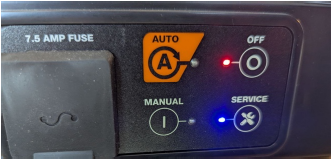
Service mode details
- Service mode is not meant to be left on long term, only when performing maintenance on the generator.
- Firmware updates are paused in service mode. This prevents disruption while the technician is working on the unit, but will cause the generator to become out of date over time.
- Notifications are muted to the generator owner and dealer when service mode is on.
- There is no automatic time out period for service mode—service mode must be exited manually.
- The unit must be in service mode to use the Field Pro app.
- Service mode does not change the unit's operating state (Auto, Off, Manual). The generator continues to operate as expected based on its mode. For example, in Auto mode, it will respond to utility loss as normal. Service mode remains active until manually disabled.
See also



