Finding the OS version of your iOS or Android device
Mobile Link users may want to check their device OS version to confirm that Mobile Link is supported on their smart phone. See: Why Am I Seeing a "Device Not Compatible" Error When Attempting to Install the Mobile Link App?
Checking the iOS version (Apple devices)
1. Click on the Settings Icon on the Phone.

2. Click on General.
3. Click About.
Checking the OS version on an Android device
1. Tap the Settings icon to open the Settings app.
Note: You may see some slight variations on what the icon looks like depending on the software of the phone itself. But here are a couple of examples of what it will look like.
If the Settings app is on your home screen, you can simply tap the gear icon as shown below.
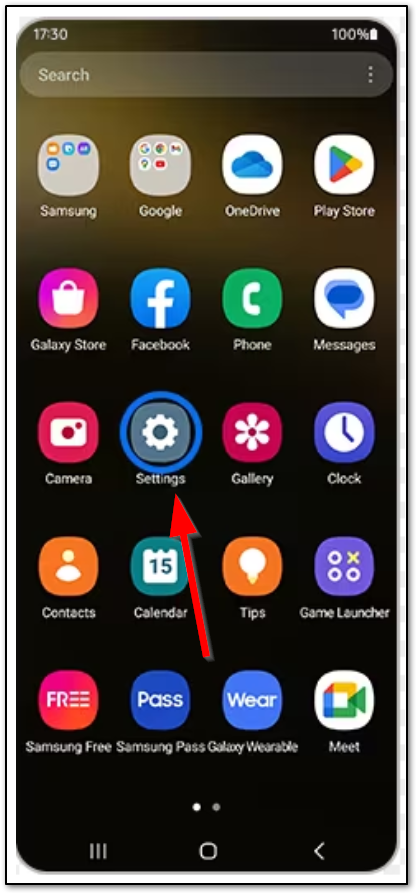
If the Settings app is not on your home screen, you can view all of your apps by tapping the nine dots as shown below.
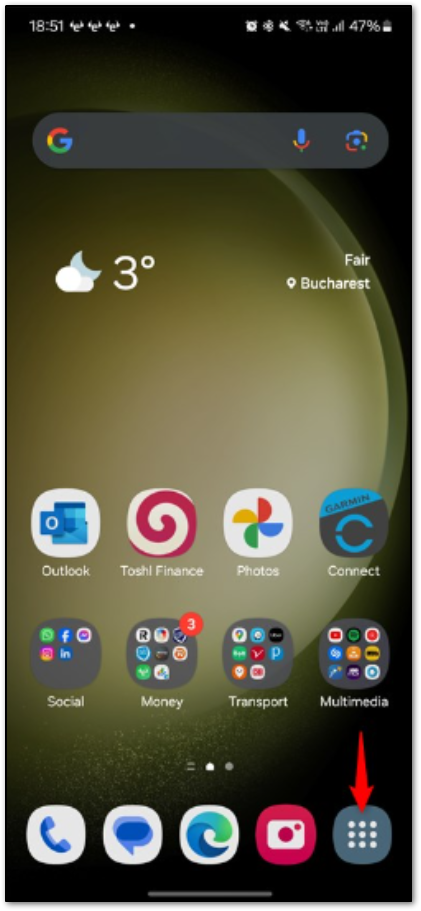
2. Scroll down and click on the About phone option.
3. Tap on the Software information option. This will list the OS version of your phone.
Trying to connect to your generator without the Mobile Link app, or on an unsupported device?
- First, try updating the operating system of your device. See this article for operating systems that Mobile Link can run on: What devices can the Mobile Link app run on?
- If your device cannot be updated to a minimum required operating system, consider upgrading the device.
- Try connecting to your generator using the IP method detailed here: Connect a generator to a home Wi-Fi network using a web browser (legacy method)



