Understanding yellow maintenance reminder and warning lights
A yellow (amber/orange) light on your standby generator indicates that routine maintenance is due, such as Scheduled Maintenance or a battery inspection. It can also indicate a non-critical warning alert. This is a reminder or warning only, not an error or alarm, and does not stop the generator from running automatically. The light maintenance reminder will remain on until cleared through the control panel or Mobile Link. The warning light will remain on until the issue has been resolved.
Related information:
Environment
This article applies to:
- Generac Next Generation Series 10-28 kW air-cooled standby generators
- Generac Guardian Series 10-26 kW air-cooled standby generators (2017 to present)

For Next Generation Series generators, see here.
 For Guardian Series generators, see here.
For Guardian Series generators, see here.
Note: Guardian Series generators feature an Evolution I, Evolution II, Sync 2.0, or Nexus controller. Next Generation Series generators feature the Power Zone 200 controller. For more information, see here: Control panel overview.
Next Generation Series generators

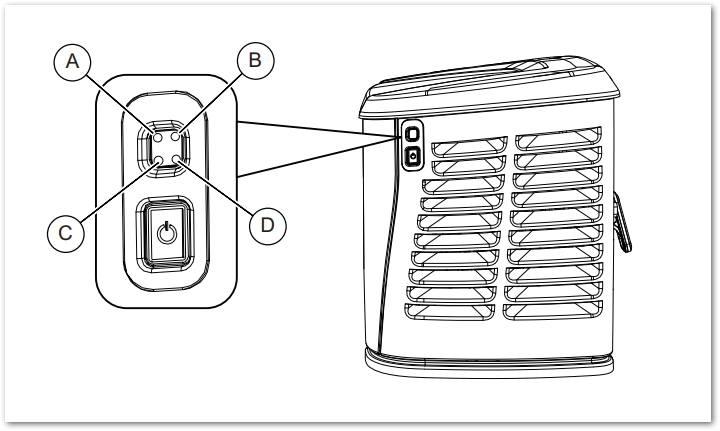
Clear a maintenance reminder or warning
- Perform the required maintenance as indicated by the reminder and maintenance schedule.
- Correct the cause of the underlying warning (LOW BATTERY, BATTERY PROBLEM, CHARGER WARNING, CHARGER MISSING AC).
Note: The yellow warning light will clear itself when the underlying issue is resolved. If the warning light or issue persists, contact a Generac authorized dealer for assistance.
On the control panel (Power Zone 200)
-
On the control panel, hold OFF for three seconds.
- Then, to return the generator to automatic mode, press the AUTO button on the control panel.
In Mobile Link for Generators
1. Open Mobile Link for Generators on a mobile device or computer.
2. Select Clear Maintenance.
3. Confirm the generator is back in AUTO and showing a green light (ready to start automatically during the next outage or exercise).
4. Verify that the maintenance log has been updated. For more details, see Viewing, Adding, Deleting, & Exporting Maintenance Schedule Records in Mobile Link.
Note: Users with a Premium Mobile Link subscription can use Mobile Link to clear maintenance reminders, but not warnings or alarms. For more information, here.
Guardian Series generators
- A solid yellow (amber) light on the side of the generator indicates a maintenance interval has been reached or that a non-critical alert warning (LOW BATTERY, BATTERY PROBLEM, CHARGER WARNING, CHARGER MISSING AC) is present.
- For details about the maintenance reminder or warning:
- Check the control panel display.
- Open Mobile Link for Generators on a mobile device or computer.
Note: See the maintenance schedule for more details.
Clear a maintenance reminder or warning
- Perform the required maintenance as indicated by the reminder and maintenance schedule.
- Correct the cause of the underlying warning (LOW BATTERY, BATTERY PROBLEM, CHARGER WARNING, CHARGER MISSING AC).
On the control panel (Evolution I, II, or Sync 2.0)
- Warning ((LOW BATTERY, BATTERY PROBLEM, CHARGER WARNING, CHARGER MISSING AC)
1. On the control panel when the warning is displayed, press OFF, press ENTER, press ENTER again.
2. Press the AUTO button to return the generator to Automatic mode.
- Maintenance reminder
1. On the control panel when the maintenance reminder is displayed, press ENTER.
2. Service performed? using the up/down arrows near the enter button, toggle YES and press ENTER.
To clear a maintenance reminder in Mobile Link
1. Open Mobile Link for Generators on a mobile device or computer.
2. Select Clear Maintenance to remove the reminder.
3. Confirm that the generator has been returned to AUTO and is showing a green light. This ensures the unit is ready to start automatically during the next outage or exercise cycle.
4. Verify that the maintenance log in Mobile Link has been updated. For more information, see: Viewing, Adding, Deleting, & Exporting Maintenance Schedule Records in Mobile Link.
Note: Users with a Premium Mobile Link subscription can use Mobile Link to clear maintenance reminders, but not warnings or alarms. For more information, see here.



