Read the manual thoroughly and understand all of the instructions, cautions, and warnings before using this equipment. If any section of the manual is not understood, contact your nearest authorized dealer, or contact Generac Customer Service at 1-888-436-3722 (1-888-GENERAC), or www.generac.com with any questions or concerns.
Hard resetting a Mobile Link device
This article includes
A hard reset can be performed when a Mobile Link device has continued communication issues or appears to be malfunctioning. This can also be used if the MLG network is not displaying on the phone when attempting to complete a connection.
Environment
This article applies to both air and liquid-cooled home standby generators that have a Wi-Fi/Ethernet, onboard, 4G LTE Mobile Link, or Connectivity Cellular Accessory device installed. See this article for more information about each device.
This procedure is often used in the following scenarios:
Air-cooled Mobile Link device hard reset
Important: Contact a local service dealer if you do not feel comfortable performing these steps: How Can I Find a Generac Service Dealer in My Area?
Power cycling the Connectivity Cellular Accessory on Next Generation Air-Cooled Standby generators
Note: the Connectivity Cellular Accessory pictured below is black, but most are light grey in color.
You can simply disconnect the device from the back of the generator on the newer Next Generation generator models (launched 2025).
- Locate the Connectivity Cellular Accessory on the back of the generator housing.
- Depress the locking mechanism and twist counter-clockwise to remove the device.

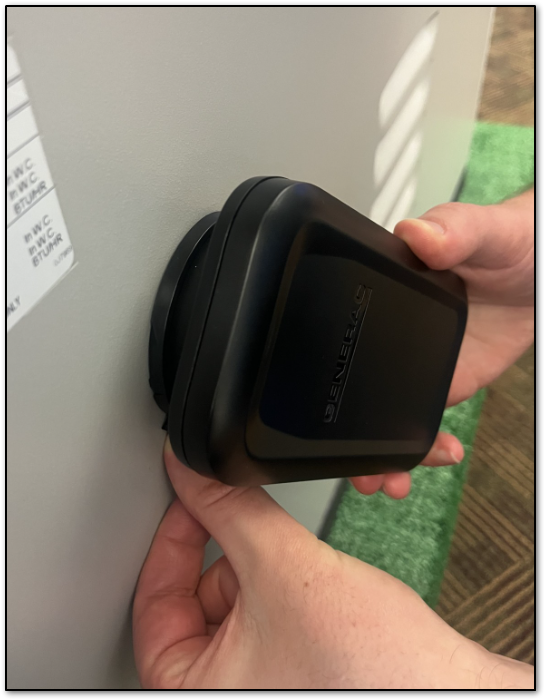
- Unscrew the connecting cable and remove it from the device.

- Wait about a minute, then reconnect the device to the cable. Be sure to orient the plug correctly so that the post aligns as shown in the image below.
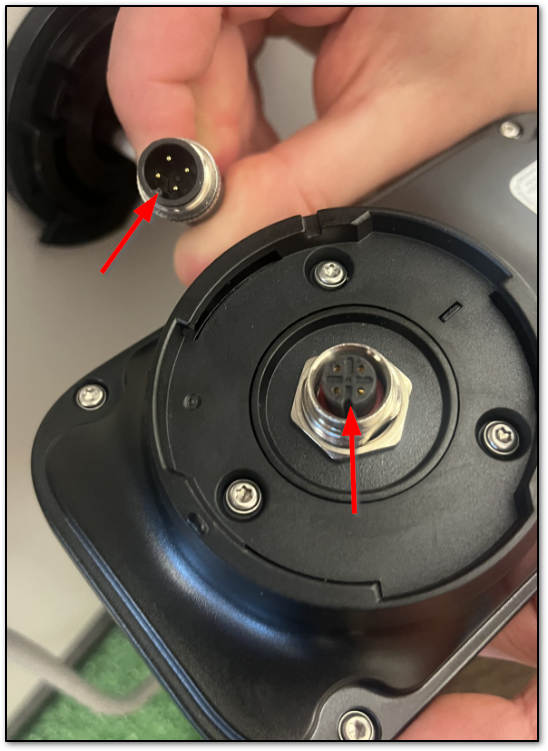
- Replace the device on the back of the unit. Rotate it clockwise until it clicks into place.
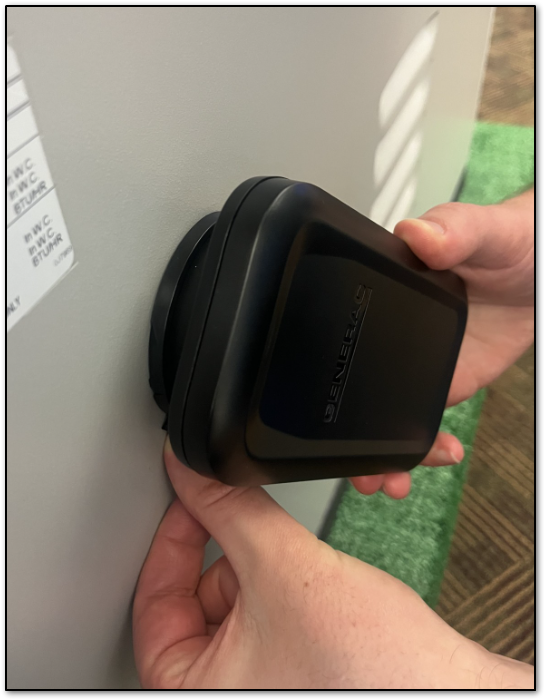
Power cycling the Mobile Link module on Guardian-series generators
Important: Contact a local service dealer if you do not feel comfortable performing these steps: How Can I Find a Generac Service Dealer in My Area?
Power cycling the Wi-Fi module will require access to the battery cabinet and removing the Wi-Fi module wiring harness from the controller. These instructions are the same for Guardian-series (2017-present) generators regardless of the Wi-Fi or Cellular device installed.
1. Ensure the generator is off by pressing the OFF button.
2. Remove the side intake panel to gain access to the battery cabinet. For instructions on removing the side intake panel, see the following article: How do I remove my generator side panel?
3. Look on the ceiling of the battery cabinet above the battery. Disconnect the module wiring harness from the controller's accessory port. Typically, the accessory port is labeled with an orange or neon green sticker (orange sticker shown below).
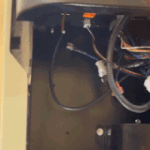
The wiring harness has 8 pins, as shown below:

4. Wait approximately 1-2 minutes before re-connecting the module's wiring harness to the accessory port. If you have an Evolution controller, proceed to the next section to complete steps on the display screen. If you don't know what controller you have, see a reference list of controllers here.
Evolution II and onboard Wi-Fi reconnection instructions
These instructions are generally applicable to Guardian-series generators 2017-present.

Wi-Fi menu options only appear on Evolution II controllers using an onboard (factory installed) Wi-Fi device. If your menu does NOT have a Wi-Fi menu, then go down to the next section.
1. On the generator control panel, navigate to the Wi-Fi enabled menu option to confirm it says Wi-Fi Enable, Yes.
Note: If the display reads Wi-Fi Enable, No. The Wi-Fi module is currently disabled and needs to be enabled. Press enter and change the selection to Wi-Fi Enable, Yes. Press ENTER to confirm.
2. Return to the main menu by pressing ESC. Set-Up Wi-Fi will be displayed in the lower left corner.
3. Select Set-Up Wi-Fi and continue with the connection process.
If the issue remains unresolved, and the controller again gets stuck on "Set to AP, please wait.", proceed to reset the generator.
Reconnect to Wi-Fi on older controllers or when using an aftermarket device
- If you do not have an Evolution II controller with an onboard device, then you will not see Wi-Fi options in the menu.
- In this scenario, you will start a 30 minute countdown timer as soon as you plug the controller back in. This timer is not indicated on the display. If you wait longer than 30 mins to complete the reconnection, then you need to redo the hard reset steps above.
- When the timer starts, follow the Wi-Fi reconnection instructions.
- If the issue remains unresolved, and the controller again gets stuck on "Set to AP, please wait.", proceed to reset the generator.
Alternative option: Reset the entire generator
This method involves removing power from the entire generator which includes cutting power to the Mobile Link device. This option is applicable to both Guardian-series and Next Generation Air-Cooled standby models.
- Follow this process to reset both the Mobile Link device and the generator controller: How do I perform a hard reset on my home standby system?
- Follow instructions to reconnect depending on your controller and device: Evolution II with onboard or older controllers with aftermarket devices.
Verify resolution of connection issues
Liquid-cooled generators
The accessory port on the controller is not as easily accessible for these generators due to their size. It is strongly encouraged to have your dealer onsite to power cycle the device and prompt the countdown timer when you are attempting to complete the connection. The timer will only go for 30 minutes.
Experiencing frequent Wi-Fi connection issues?
Upgrading to the Connectivity Cellular Accessory is recommended for users who wish to add connectivity to their generator or users experiencing ongoing connectivity issues. It is compatible with more generators and uses multiple carrier networks to offer greater coverage. Basic (free) and Premium cellular plans are available for users of this device. See here to upgrade: Connectivity Cellular Accessory.



