Why is my generator displaying a “Wrong Passcode” error message when connecting to the Wi-Fi network?
The WRONG PASSCODE message appears when the control panel is unable to complete the Wi-Fi connection. This typically indicates the Wi-Fi password was entered incorrectly or does not match the selected network. However, it can also be caused by incompatible network settings (like 5 GHz-only networks) or weak signal strength.
This article explains the most common causes and how to resolve them. For Wi-Fi connection instructions, see How do I connect my generator to a home Wi-Fi network?.
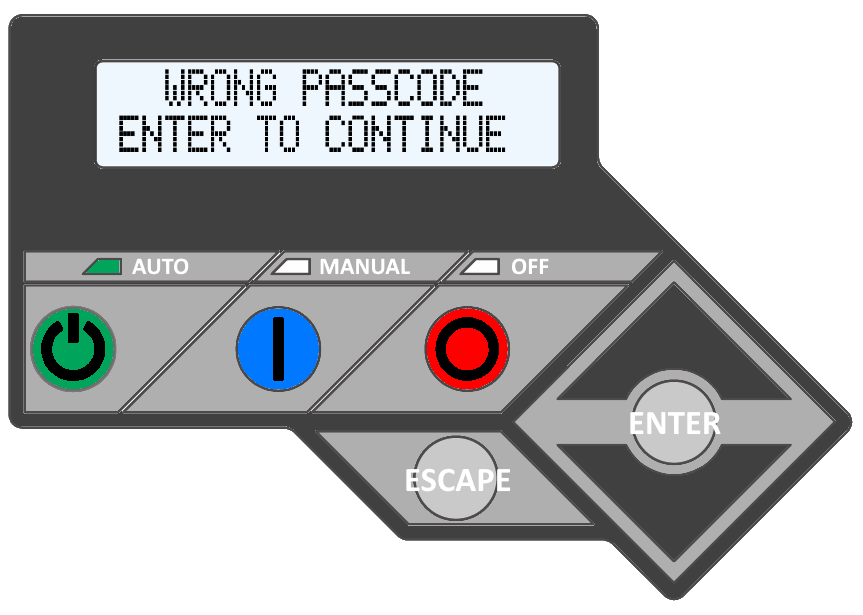
Environment
Connecting Mobile Link via Wi-Fi: This article applies to users setting up the Wi-Fi connection on their 10–26 kW Generac air-cooled Guardian Series home standby generators with the onboard Wi-Fi module. For more information about currently available Mobile Link connectivity options, see this article.
Note: If you received the WRONG PASSCODE message while attempting to input the generator activation code, rather than during the Wi-Fi connection, see Why Am I Getting a Wrong Passcode Error When Attempting to Activate My Home Standby Generator?.
Common causes of the wrong passcode message
Incorrect Wi-Fi password
- Double‑check the password and try again.
- If needed, review the password printed on the side of your internet router or ask your internet service provider (ISP).
- To confirm the password, forget the network on another device (such as a phone) and try reconnecting.
Note: The control panel may take 10 minutes or more to display WRONG PASSCODE after a failed attempt. To avoid delays, verify the password is correct before starting the connection.
Incompatible Wi-Fi network settings
Mobile Link Wi-Fi devices operate exclusively on the 2.4 GHz frequency band and are optimized for performance when connected to a dedicated 2.4 GHz network SSID. If you’ve confirmed the password is correct but still see the WRONG PASSCODE message, make sure the generator is connecting to a dedicated 2.4 GHz Wi‑Fi network.
Note: An incompatible Wi-Fi network will result in a weaker connection and connectivity issues.
Insufficient Wi-Fi signal strength
Check that your Mobile Link device is receiving a strong Wi‑Fi signal. For help, see How Do I Check the Signal My Mobile Link Device Is Seeing?.
If the signal is weak, consider moving the router closer to the generator or installing a Wi‑Fi signal booster within range of both devices.
Note: Weak or unstable Wi-Fi signal strength can be an indicator of incompatible Wi-Fi network settings.
Additional troubleshooting
Power cycle the home router and attempt the connection again
1. Unplug the router and wait for the router lights to go completely out.
2. Plug the router back in and wait for the Wi-Fi network to be visible as an available network on nearby devices. This step can take roughly five to ten minutes.
3. Attempt to connect the generator to Wi-Fi again following the same instructions. See How do I connect my generator to a home Wi-Fi network? for more information.
Note: If power cycling the home's router was successful in getting the generator connected, then your Wi-Fi network likely needs changes to optimize it for the generator. See Is My Wi-Fi Network Compatible With Mobile Link? for more information.
Switch to cellular
Upgrading to the Connectivity Cellular Accessory is recommended for users who wish to add connectivity to their generator OR users experiencing ongoing connectivity issues. It is compatible with more generators and uses multiple carrier networks to offer greater coverage. Basic (free) and Premium cellular plans are available for users of this device. See here to upgrade: Connectivity Cellular Accessory
Additional resources



